In this guide, I’ll show you how to disable Adobe Genuine Software Integrity Service on Windows 10 and Mac. You may have seen a pop-up like “the Adobe software you are using is not genuine” or “Non-genuine software pop-up” while using the Adobe product.
It won’t let you do you open Adobe Photoshop, Lightroom, or any other Adobe software. If you have tried different methods to find fix it and failed, this is the perfect tutorial for you. You’ll see several methods to stop Adobe genuine pop up on Mac as well as Windows 10 or Windows 7. So, let’s solve this.
I will show you two different ways to disable this popup. One is for Windows OS and another one is for macOS. First, I’ll demonstrate for Windows 10 users. Mac users can scroll down.
How to Stop Adobe Genuine Software Integrity Service on Windows 10?
There are two working methods to stop this service on Windows 10 and Windows 7 Computers.
Method #1:
- Type “Services” in your Windows Search and Open it.
- In that window, you can see categories – Extended and Standard.
- Click on Standard.
- There, right-click on “Adobe Genuine Software Integrity Service.”
- Go to Properties.
- Under General, there will be a Startup Type option.
- Choose “Disabled” in that dropdown listing and Apply.
That’s all. Now the Non-genuine popup will not come when you open Photoshop or anything.
In case you didn’t get the desired result from the above method, here is another one.
Method #2:
- Open Task Manager on your device just by searching.
- Find Adobe Genuine Software Integrity Service in that list and right-click on it.
- Click on “Open file location.”
- A new folder (named AdobeGCIClient) will open where the file is located.
- Put this aside and come to the Task Manager window once again.
- And, right-click one more time on it and End Task.
- After doing that, go and Delete that Adobe folder completely.
Here is one more version of the second method.
Another version of Method #2:
Try this only if the second method didn’t work for you. The below process will disable Adobe Genuine Software Integrity Service.
- Run CMD (Command Prompt) window.
- In there, type
sc delete AGSServiceand press Enter. - Along with that, you need to delete the folder “AdobeGCClient.”
Also, read: How to Unblock Adobe Flash Player on Chrome and other versions. The guide to download Adobe Flash Player for Windows is here.
How to Disable Adobe Genuine Integrity Service on Mac?
To disable on Mac, here are the steps.
- Step 1: On your Mac and then go to Finder >> Go to Library Folder.
- Step 2: Tip: In the recent Mac Updates versions, you can’t find the Library Folder on the left side. To access the Library Folder Open Finder, then Find the GO and type
~/Library - Step 3: Then, to Application Support >> Adobe >> AdobeGCCClient.
- Step 4: Delete that folder and also clear it in Trash.’
Note: If you can not find the AdobeGCCClient Folder, then follow the below instruction.
Sometimes you can’t find the folder because you might not have the permission to access the AdobeGCCSevice folder. You can find it by searching “AdobeGCC” in Finder( Change the folder Permissions first. To do that, Right Click on the folder >> Get Info >> Sharing and Permissions.) You can unlock the folder, delete all the files inside it. Please do not delete the folder itself.
That’s how you can disable Adobe Genuine Software Integrity Service on Mac. This will stop all the annoying Adobe Genuine intergrity popups. Now open Photoshop and do your work without any trouble.
Consider reading: Pay your NJMCdirect traffic ticket online here. To edit your videos, get the Adobe Media Encoder version.
I hope you have the necessary information on disabling Adobe Genuine Software Integrity on Windows and Mac. Do bring your thoughts to our notice, and don’t forget to share this guide.
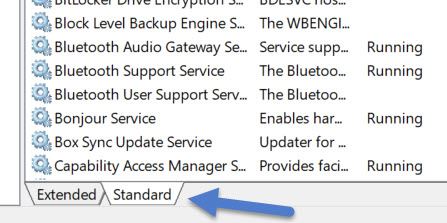
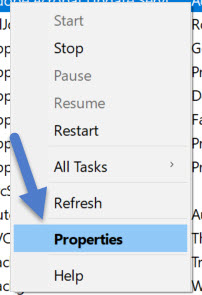
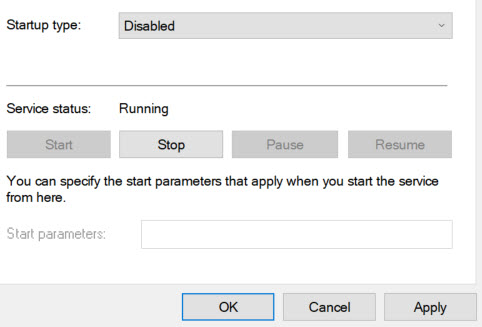
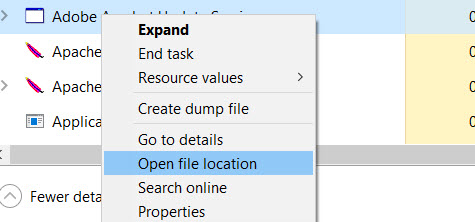
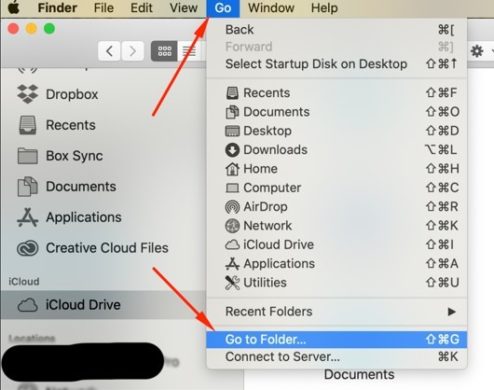
anna says
Any idea what to delete if I don’t have AdobeGCCCLient? I am having this problem on my laptop and my desktop. Both Mac’s. Both do not have that folder but Adobe keeps shutting down PS after 60 seconds. Please help! Going CRAY!
Anthony says
You can try searching for ‘GCC’ in the Adobe folder or try searching something like ‘Genuine Client Control’. The search bar will be in the upper right hand of the window. It should come up if you do that.
Ren says
Thank you so much.
Luke says
Does this just stop the pop up or it will stop adobe from disabling?
James says
It should just stop the popup.
Dr Twilliger says
thank you for this! I paid for two programs and they both keep giving me this popup. I don’t want a stupid subscription, I just want to pay for the product and be done with it. Thank you so much for this!
Sam says
hello friends,
I have Macbook and I hired a designer from Fiverr and when they send me the source file I kept getting the same screen with “Adobe Genuine Software Integrity Service ” I followed the steps mentioned above and I deleted AdobeGCCClient and still poping. I tried to look for the Genuine Client Control and I cant find it. Can you please help? Than you
Ryan says
To stop the disabling of adobe products in 10 days can you just go security prefrences—>firewall then block adobe from communicating with the internet?
Old_J86 says
I have done all of the above and now it still pops up with final warning message? any further advice? I am on a mac. Thank you
capoeirask8 says
If you can’t find it, go to Finder, click on your (Name Macbook) on the left pane
-Click Mac OS
-Library
-Application support
-Adobe
-You should be able to find the Adobe GCC there, delete the whole folder. Afterward, restart the computer and look inside trash to see if was deleted, if it has a recovered file, just delete it from the trash bin and restart mac again
If it’s still not in these folders:
-spotlight
-activity monitor
find Adobe GCC Manager and double click it,
-click on (open files and ports)
find and highlight and copy = user/library/application support/ adobe/adobeCGG
-go to (Go) on the top screen
-Click on the Go to folder
-paste what you copied into it and it should show up
Ura says
It you guys still see popping up it for mac
Open spotlight which is right top side, you can see search icon, then search activity monitor and find AdobeGCClient, Adobe genuine software integrity and then force quit it. Done!
Anthony says
None of these options are working for Win 10. Even when typing in CMS I get an “access denied” message and I cannot find Adobe Genuine Software Integrity Service in task manager. Stopping and disabling it in services does not work either.
I cannot even find the .exe file on my computer, it’s as if it doesn’t exist, yet I still get this pop up message when running photoshop.
Any help would be appreciated!
Harzhin says
Hi everyone for those that have problem with finding AdobeGCCSevice juts make a search for GCC you can see the stupid file hahaha
Tu says
Hi. They have changed the file name or hidden it. It is not visible.
Ashley Butera says
I can’t find AdobeGCCSevice.
issy says
has anyone found this AdobeGCCSevice ? is nowhere to be found.
David Jordan says
I’m having the same problem and the file mentioned does not exist on my Mac! Help!!
James says
You might not have permission to access the AdobeGCCSevice folder. You can find it by searching “AdobeGCC” in Finder( Change the folder Permissions first. To do that, Right Click on the folder >> Get Info >> Sharing and Permissions.) You can unlock the folder, delete all the files inside it. Do not delete the folder itself.
James says
Follow the updated steps.
Nicole says
I found the AdobeGCCService Folder by using the search engine “Find Any File.”
Jingtian Peng says
helpful.
AS says
So very helpful.
Thank you