Adobe Flash Player is the most important part of the internet for many years. Adobe Flash technology was used to play audio and video content on the Internet. There are many other options in the market for such purpose, but Adobe Flash Player is still the best for such purposes.
There are many webpages on the internet that will not work without using the Adobe Flash Player. To enjoy all rich media content on different websites, you need to have the Adobe flash player installed and unblocked.
If you’ve blocked the Adobe flash player accidentally or installed it recently, then you need to unblock the Adobe flash player.
This step by step guide will show you how to unblock Adobe Flash Player on browsers like Chrome, Firefox, Microsoft Edge, Opera, etc. The following procedure works on Windows 10, 7, and also for Mac OS users. Let’s move ahead and see the detailed procedure.
- Unblock Flash Player on Mac OS ( Safari Browser)
- Unblock Flash Player In Mozilla Firefox ( Windows & Mac)
Here is the procedure to unblock the Abode Flash Player in some of the browsers.
Guide to Unblock Adobe Flash Player on Google Chrome
- Step 1: Open the “Google Chrome” browser on your Windows 10 PC or Mac.
- Step 2: Then at the top right corner, you will see three vertical dots; click on that icon.
- Step 3: Click on the “Settings” option.
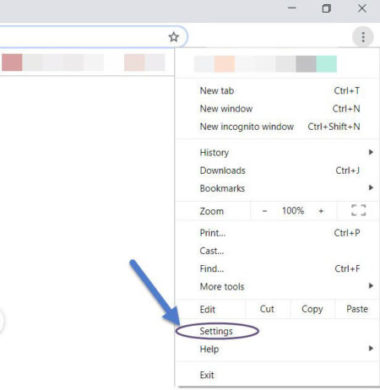
- Step 4: Under Advanced, you have to select the “Site Setting” option.
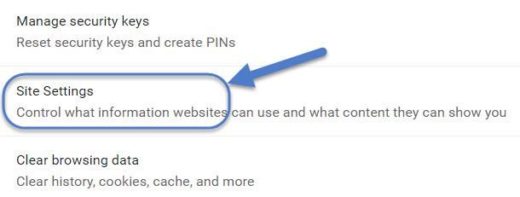
- Step 5: Then by scrolling down, you have to find the “Flash” option.
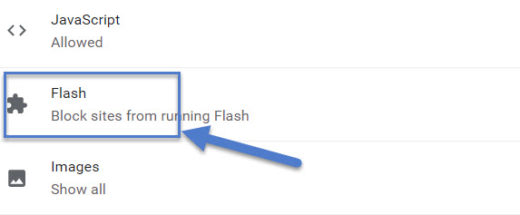
- Step 6: You will find an option there – “Block sites from running Flash (recommended).”
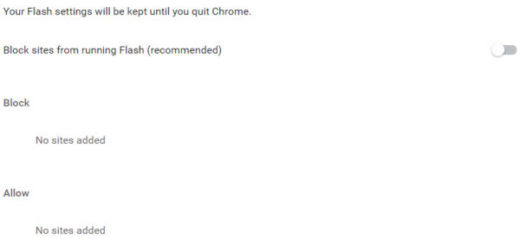
- Just tap on that button, and it will become the “Ask First” option.
- That means whenever there is a need for a flash player, it will ask you first whether to Allow or Block.
- You can click allow to unblock the Adobe Flash Player in your Google Chrome browser.
Also, read: To compress videos, the guide to Adobe Media Encoder CC Download is here.
The above procedure is the same for any OS(Windows 10/7 or Mac OS). It depends on the browser, not the operating system.
If you are using a Macbook or iMac with Mac OS then you can unblock the Adobe flash player on the Safari web browser. Follow the below-given step by step instruction.
Steps to Unblock Adobe Flash Player In Safari
- Foremost, Open “Safari” web browser on your Macbook or iMac.
- Search for the gear options after opening the browser. Select the Preferences option from the drop-down list.
- After that, you will see the dialogue box, select the Security tab from the dialogue box.
- Select the “Manage Website Setting” option from the dialogue box.
- Then select the Adobe Flash Player option and have to select the “Allow” option.
Now you can enjoy the flash content on your Mac OS.
Now, let’s see how to unblock the Adobe Flash Player on Internet Explorer.
How to Enable Adobe Flash Player In Internet Explorer?
- Open your “Internet Explorer” browser.
- On the upper right corner, you will see the tools option. Click on that option.
- You will have to select the “Manage Add-Ons” from the popped up options.
- Select “Toolbar & Extensions” options from the popped up dialogue box.
- You have to find out the “Shockwave Flash” option by scrolling down the list.
- You can easily enable it if it was disabled.
- That’s all and use the Flash Player easily.
How to Unblock Adobe Flash Player on Mozilla Firefox?
- First of all, Open your “Mozilla Firefox” browser on Windows 10, Windows 7, or on your Mac.
- On the topmost right corner, you will see the option that contains three horizontal bars. You have to click on that option.
- You will see the drop-down menu. You have to select the Add-Ons option from the list.
- Afterward, select the “Shockwave Flash” option from the list.
- You will see three options as you click on the shockwave options that are:
- Default
- Block
- Allow
- You have to select the allow option from the options. This will unblock Adobe flash player.
- Now utilize the Flash Player while using the Mozilla Firefox.
Allow Adobe Flash Player In Microsoft Edge
- Just run your “Microsoft Edge” browser.
- You will see the option that contains “…” these three dots on the uppermost right corner. You have to select that option.
- Then you will see the pop-up options. You have to select the settings from the options.
- Then you will further see the popped out option. You have to select the “Advanced Settings” option from that popped out the window.
- Turn the Adobe Flash Player option “ON” if it was “OFF.”
- Now you have done all, and your Microsoft Edge is ready for you to be used.
Useful guide: To pay your traffic ticket, the NJMCdirect online ticket payment portal is available.
Enable Adobe Flash Plugin in Opera
- At first, you have to explore your “Opera” browser.
- On the left corner of the browser, you will see the “Menu Option.”
- Then, you will see the drop-down list. You have to select the more tools option from the list.
- Again, you will get the dropdown list, and then you have to select the Show Developer Tools from the options.
- Developer Tools Options will be visible to you as you again select the menu option from the browser’s upper left corner.
- Again you have to select the “Developer Tools” option, and you will get the pop-up window with the options, and you have to select the “Plug-Ins” option from the options.
- You have to find the “Adobe Flash Player” options from the list and have to make it enable.
- Now you are ready to enjoy your content using the Plugin.
Must read: To send and receive files on your device, here is SHAREit for Windows 10 to share files fast and easily. To get in touch with an inmate, the CorrLinks.com Login is here.
Here are some useful resources for you;
That’s all. I believe that you came to know how to unblock Adobe Flash Player on Chrome, Firefox, Opera, Microsoft Edge, and other browsers. As I said earlier, you can use this guide on Windows 10/7 and Mac laptops. Do let us know if you have any queries. Also, share this tutorial with others.
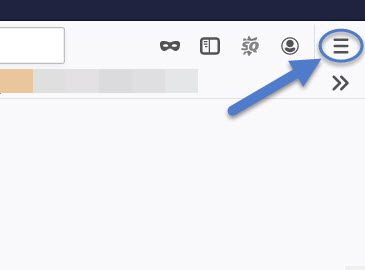
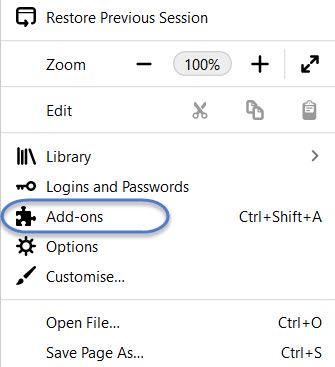
Leave a Reply